Contents
Support Managers
|
Aerielle Kiyori
English
| online |
|
Xartashah
English
| online |
|
Alexander Pixels
English
| offline |
|
Amyalka
English
| offline |
|
Chardaedae16
English
| offline |
|
Glaznah Gassner
English, Russian
| offline |
|
Justina Mcminnar
English
| offline |
|
Makaylah Wurgle
English
| offline |
|
Rehnaeaislinn
English
| offline |
|
Sammyredfire
English
| offline |
|
shorty McKeenan
English
| offline |
| show offline managers | |
| English, Russian |
Setting up bot for group chat control, viewer v1
Main > Information for existing customers > Setting up bot for group chat control, viewer v1
(These instructions relate to SL v1 viewer, and all third-party viewers based on v1, e.g. Phoenix. For v2 viewer instructions, see here)
To fully control the chat of your groupyou have to give the specific abilities to the bot. It's easy if you're experienced, otherwise you can follow our instructions below.
We will perform the following actions:
- Create the "SmartBots" role in your group, with the necessary abilities.
- Assign your bot to this role.
(We assume that bot is already in your group. If not yet, click here)
1. Create a new "SmartBots" role
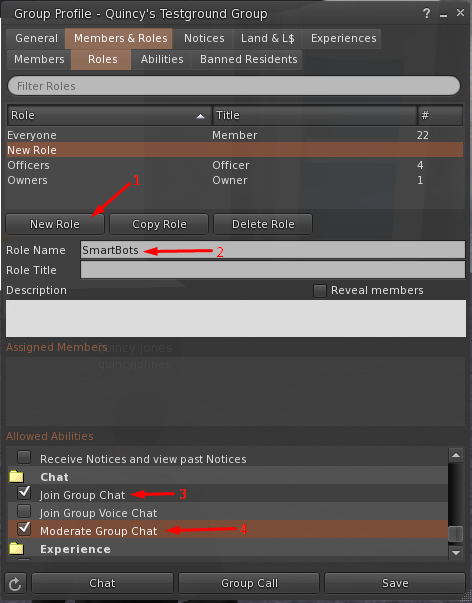
To 100% control the group chat and protect it from spammers, the abilities must be set:
- Open group profile, Members & Roles => Roles tab.
- Click on Create New Role
- Set role name: SmartBots
- Set role title: SmartBots
- Scroll down "Allowed abilities" and check:
+ Eject Members from this Group
+ Join Group Chat
+ Moderate Group Chat - Click Apply button.
2. Add bot to the "SmartBots" role
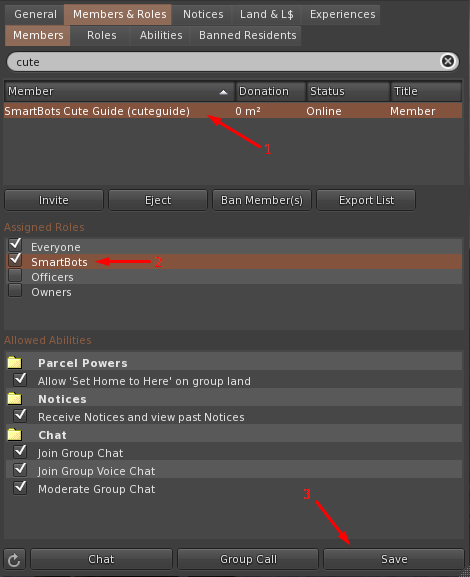
Now let's add bot to the new SmartBots role.
- Switch to Members tab
- Locate the bot in members list.
- Check the "SmartBots" role checkbox under Assigned Roles.
- Click on Apply.
Need more help?
If you experience any troubles, contact our manager in-world. He will guide you through setup process.