Contents
Support Managers
|
Xartashah
English
| online |
|
Aerielle Kiyori
English
| offline |
|
Alexander Pixels
English
| offline |
|
Amyalka
English
| offline |
|
Chardaedae16
English
| offline |
|
Glaznah Gassner
English, Russian
| offline |
|
Justina Mcminnar
English
| offline |
|
Makaylah Wurgle
English
| offline |
|
Rehnaeaislinn
English
| offline |
|
Sammyredfire
English
| offline |
|
shorty McKeenan
English
| offline |
| show offline managers | |
| English, Russian |
Inviting bot to the group, viewer V1
Main > Group Inviter Service > Inviting bot to the group, viewer V1
(These instructions relate to SL V1 viewer, and all third-party viewers based on v1, e.g. Singularity, Firestorm. For v3 viewer help click here)
To utilize most SmartBots features you have to invite the bot to join your group first.
Invite bot to your group
To invite your bot into your group:
- Open the group profile:
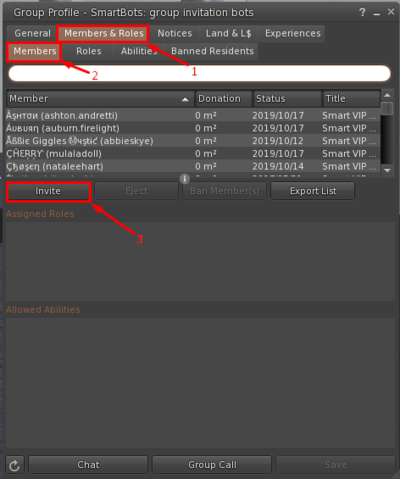
- A) Select "Members & Roles" tab.
- B) Select "Members"
- C) Select "Invite new member"
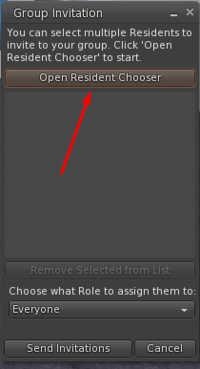
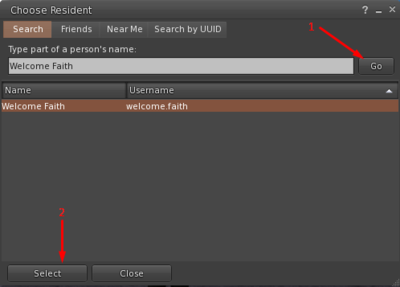
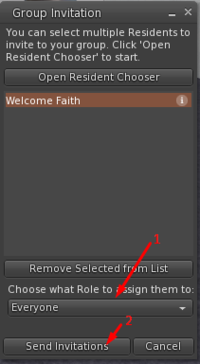
The Bot will accept your invitation automatically as long as the group is free to join.
Note: For personal bots "Accept Group" must be enabled on the Personal Bot HUD.
Need more help?
If you experience any troubles, contact our managers in-world. They will guide you through the setup process.