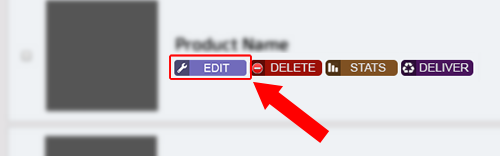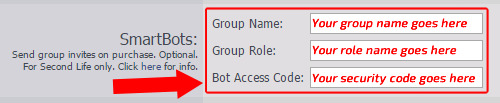Contents
Support Managers
|
Xartashah
English
| online |
|
Aerielle Kiyori
English
| offline |
|
Alexander Pixels
English
| offline |
|
Amyalka
English
| offline |
|
Glaznah Gassner
English, Russian
| offline |
|
Justina Mcminnar
English
| offline |
|
Makaylah Wurgle
English
| offline |
|
Rehnaeaislinn
English
| offline |
|
Sammyredfire
English
| offline |
|
shorty McKeenan
English
| offline |
| show offline managers | |
| English, Russian |
CasperVend Configuration
Main > Information for existing customers > CasperVend Configuration (Redirected from CasperTech Plugin - CasperVend)
Configuring CasperVend² for invites
To configure SmartBots group invitations for CasperVend², simply follow the instructions below after you have logged into your CasperVend² account.
- To begin configuring your CasperVend² products for automatic group invitations, you first need to go to the products page.
- Press the purple 'edit' button next to one of your products.
- Scroll down to the SmartBots section.
- Enter your group name into the first field.
- Enter the name (not title) of the role you wish to invite to into the second field.
- Finally, enter your group security code into the last field.
- Press 'save' and check your vendor.
Information
- To have invites sent on Marketplace purchases, simply add the Marketplace ANS link and the system will do the rest when it sees the purchase.
- Once saving your product configuration, the group security code will be encrypted and will be seen as something similar to "da39a3ee5e6b4b0d32". This is not an error, this is for your own protection and protects your SmartBots account.