Contents
Support Managers
|
Alexander Pixels
English
| online |
|
Aerielle Kiyori
English
| offline |
|
Amyalka
English
| offline |
|
Chardaedae16
English
| offline |
|
Glaznah Gassner
English, Russian
| offline |
|
Justina Mcminnar
English
| offline |
|
Makaylah Wurgle
English
| offline |
|
Rehnaeaislinn
English
| offline |
|
Sammyredfire
English
| offline |
|
shorty McKeenan
English
| offline |
|
Xartashah
English
| offline |
| show offline managers | |
| English, Russian |
Role setup for group notices, viewer V2
Main > Group Notices Service > Role setup for group notices, viewer V2
To send group notices you have to give abilities to the bot. It's easy if you're experienced, otherwise you can follow our instructions below.
We will do the following actions:
- Create the "SmartBots" role in your group, with the "Send notices" ability.
- Add your bot to this role.
(We assume that bot is already in your group. If not yet, click here)
1. Create new role
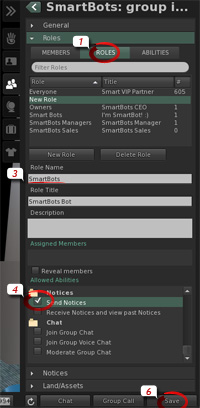
We recommend creating a separate role named SmartBots.
Open your group details and proceed with the following steps:
- Open Roles section, then Roles tab.
- Click the New Role button
- Enter the Role Name "SmartBots" and Role Title "SmartBots Bot"
- Important: check the Send Notices ability (scroll the "Allowed Abilities" list to the bottom).
- Click Save button.
2. Add bot to the "SmartBots" role
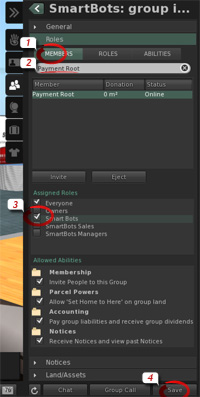
Now let's add your bot to the new SmartBots role.
- Switch to Members tab.
- Type the bot's name to locate it.
- Check the "SmartBots" role under Assigned Roles.
- Click on Save.
Setup is complete, and your bot is able to send group notices now.
Need more help?
If you experience any troubles, contact our manager in-world. He will guide you through setup process.