Contents
Support Managers
|
Alexander Pixels
English
| online |
|
Aerielle Kiyori
English
| offline |
|
Amyalka
English
| offline |
|
Chardaedae16
English
| offline |
|
Glaznah Gassner
English, Russian
| offline |
|
Justina Mcminnar
English
| offline |
|
Makaylah Wurgle
English
| offline |
|
Rehnaeaislinn
English
| offline |
|
Sammyredfire
English
| offline |
|
shorty McKeenan
English
| offline |
|
Xartashah
English
| offline |
| show offline managers | |
| English, Russian |
Setting up notices
Setting up notices
Creating Notices
One you have your group and bot set up you'll need to decide which type of notice to send out.
You can choose between One-Time and Periodic Notices. To create a notice navigate to your notice management page by logging into your account.
NOTE: Please remember before setting up your notices, make sure you have:
- Added the group to your account
- Bot managing the group has been assigned with necessary abilities.
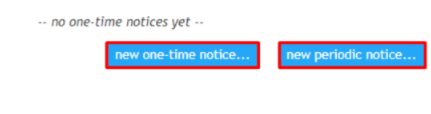
Click on "A" or "B" options below, to see the instructions for creating each notice.
- A. One-time notices
- B. Periodic notices
Creating One-Time Notice
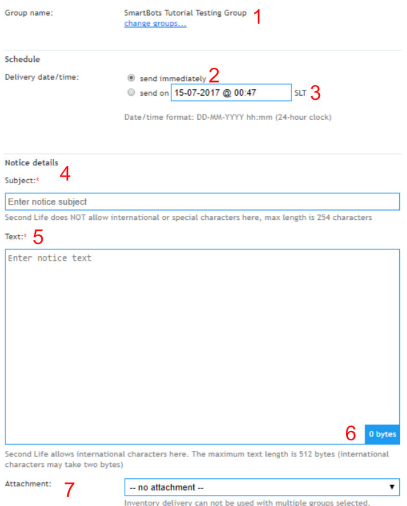
- Group Name: Choose what Group or Groups you wish to send your notice to.
- Send Immediately: Click to send the notice immediately.
- Deliver Date/Time: Select this option if you need the notice to go out on a special day or time.
- Notice Details: This is your notice subject/header.
- Text: This is the body of your notice.
- Byte Count: Displays maximum length of your notice text.
- Attachments: Here you can add attachment to your notices. Landmarks, notecards, or any other item as long as it has the correct permissions to be sent. More details on this can be found below.
Creating Periodic Notices
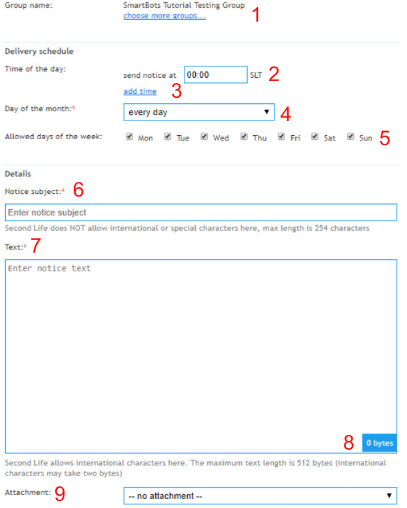
- Group Name: Choose what Group(s) you wish to send your notice to.
- Time of Day: Here you will decide what time you would like your notice to be sent out.
- Add Time: Here you can add additional times as needed.
- Day of the Month: Here you can choose a specific day of the month to send your notice.
- Allowed Days of the Week: This allows you to send the notice only on certain days.
- Notice Details: This is your notice subject/header.
- Text: This is the body of your notice.
- Byte Count: Displays maximum length of your notice text.
- Attachments: Here you can add attachment to your notices. Landmarks, notecards, or any other item as long as it has the correct permissions to be sent. More details on this can be found below.
Notice Attachments
Inventory items can be attached to your notice, whether One-Time or Periodic. Click here for detailed instructions
NOTE: Make sure the item is set to copy & transfer. Otherwise, bot won't be able to send your notice.
Things to consider
- Title of a notice may have a length of 254 characters and can only contain latin characters.
- Text of notice can have up to 512 bytes (International characters can occupy 2 bytes or more).
- Sending notices has it's restrictions, read more about it here