Contents
Support Managers
|
Alexander Pixels
English
| online |
|
Aerielle Kiyori
English
| offline |
|
Amyalka
English
| offline |
|
Chardaedae16
English
| offline |
|
Glaznah Gassner
English, Russian
| offline |
|
Justina Mcminnar
English
| offline |
|
Makaylah Wurgle
English
| offline |
|
Rehnaeaislinn
English
| offline |
|
Sammyredfire
English
| offline |
|
shorty McKeenan
English
| offline |
|
Xartashah
English
| offline |
| show offline managers | |
| English, Russian |
Support Bot Discord Integration
Alive Support Bot add-on for Personal Bots now includes the option to be integrated with Discord - a popular messenger application that can be downloaded to your Windows, Mac, iOS and Android devices.
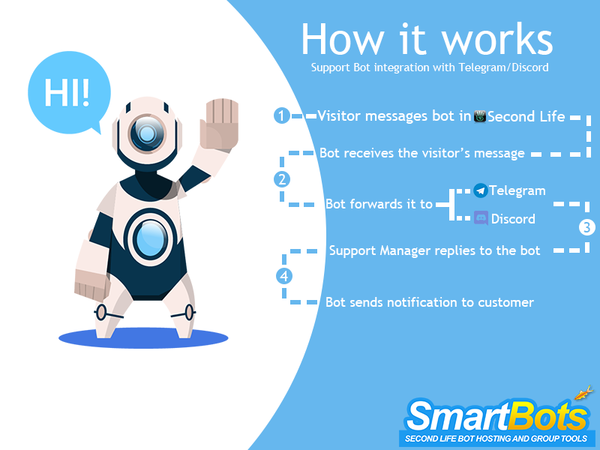
How does it work
The integration process works as following:
- Visitor sends your Support Bot a message in SL
- Bot forwards copy of the message in your Discord channel
- Support Manager replies the confirmation code to the bot & picks up the support request
- Visitor receives notification that Support Manager is inbound to contact
Setup & Testing
BE ADVISED: These instructions assume that you purchased Alive Support Bot add-on and created Discord server
Add Support Managers
Before starting the integration process, you must add your team members to the add-on and setup their Discord usernames.
1. Visit Alive Support Bot add-on page and click Bots and Managers
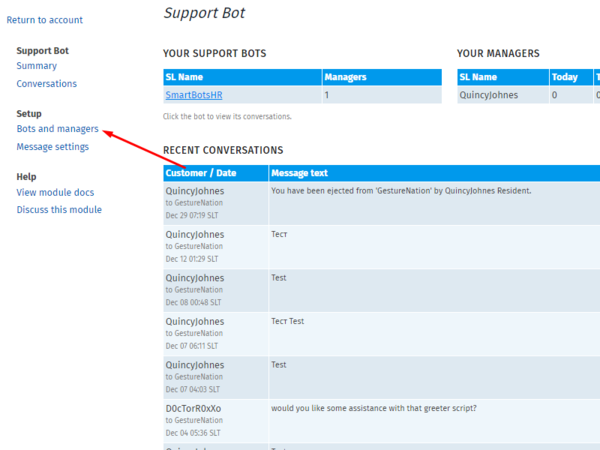
2. Click on bot's name and select Add manager
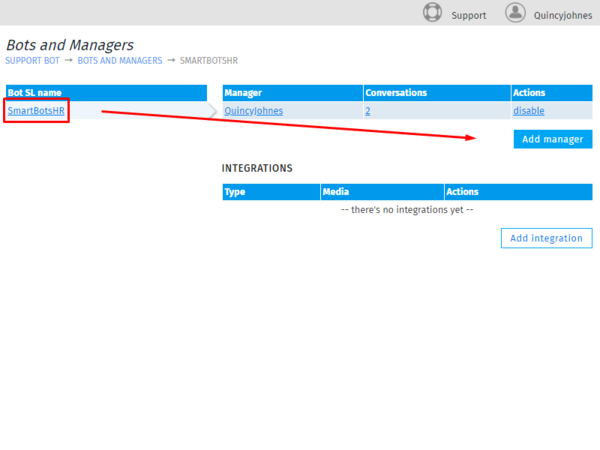
3. Enter your Support Manager's SL name and click Proceed
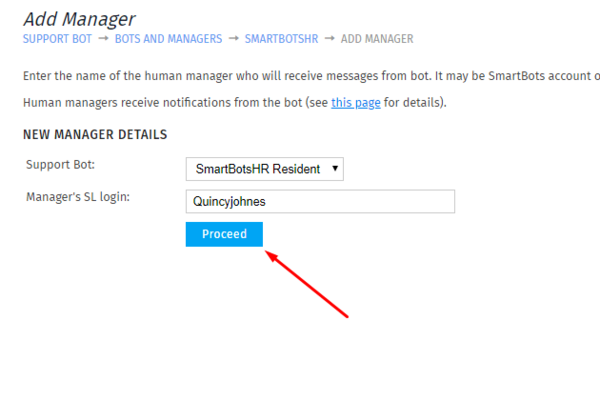
4. Click on your Managers name and enter their Discord username
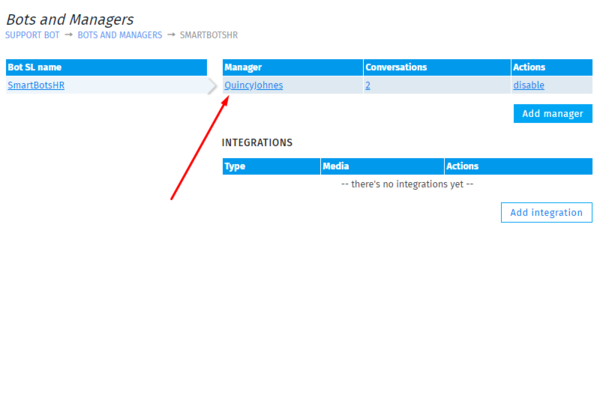
Add Discord Integration
Before starting this integration process, you must have Discord server created
1. Visit Alive Support Bot add-on page and click Bots and Managers
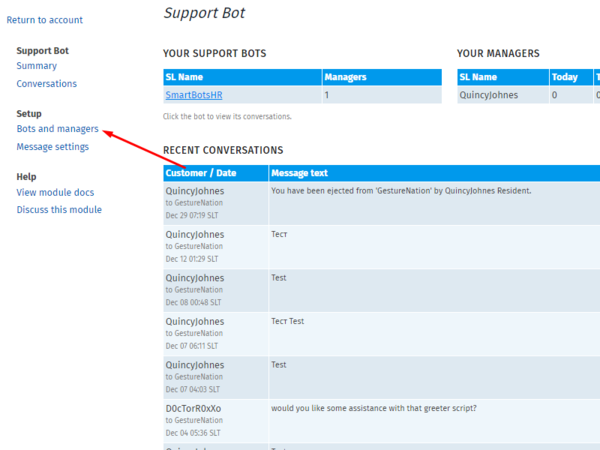
2. Select Discord in the drop-down menu

3. Click on Open our Discord bot page

4. Select your Discord server and click Authorize

5. Copy integration message and send it in your Discord's text channel chat (Read more below)

6. Open your Discord chat and send the integration message

NOTE: Be advised, if you want Support Messages to be sent on specific text channel - you have to send integration code in that channel.
Integration Testing
At this point, if you've followed all the instructions above correctly - you can test the integration. Send a IM to your Support Bot and you should see the Discord message.

To pick up the conversation, your Support Manager must copy & paste the confirmation code in the discord chat.