Contents
Support Managers
|
Xartashah
English
| online |
|
Aerielle Kiyori
English
| offline |
|
Alexander Pixels
English
| offline |
|
Amyalka
English
| offline |
|
Bustychocolate Ravenheart
English
| offline |
|
Glaznah Gassner
English, Russian
| offline |
|
Justina Mcminnar
English
| offline |
|
Makaylah Wurgle
English
| offline |
|
Rehnaeaislinn
English
| offline |
|
Sammyredfire
English
| offline |
|
shorty McKeenan
English
| offline |
| show offline managers | |
| English, Russian |
Personal Bot Control Panel
| Personal Bots |
Bot control panel is a simple, intuitive and friendly tool used to manage your personal bot. All settings are located in one place.
Accessing Personal Bot Control Panel
- Login to your account at https://www.mysmartbots.com.
- In the menu on the left, click "Your personal bots"
- Locate bot and click "manage bot":
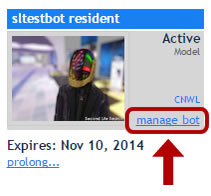
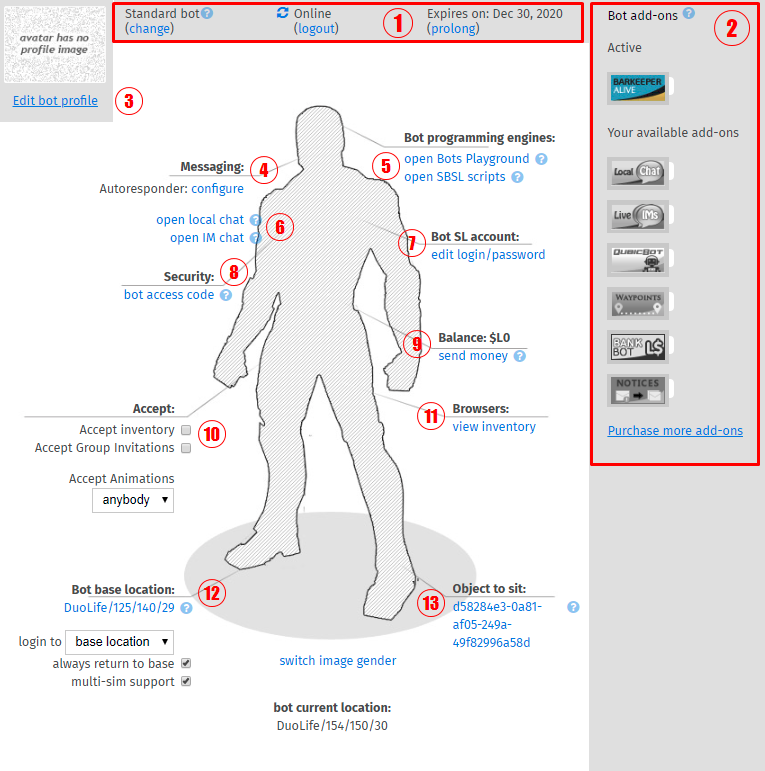
1. Basic Information
Displays your bot's online/offline status, expiration date with option to prolong your bot and an option to change your bot type.
2. Bot add-ons
Your bot's current add-ons and menu to attach more. Read more about how to purchase and manage bot add-ons here.
3. Edit profile
Here you can quickly edit your bot's SL profile (read more here).
4. Autoresponder
Allows you to setup your bot's autoresponder AI. Using Dialogflow, or Simple IM Autoresponder add-on
5. SBSL & Playground
SBSL bot programming and Bots Playground. Here you can see a list of scripts located on your bot. You can also add a new script. SBSL must be enabled for Alive Bots to work.
6. Live Chat
After clicking on either one of these buttons, you will be forwarded to the web interface which allows you to view and respond to Instant Messages and Local Chat received by the bot. You'll need LiveIMs add-on and/or Local Chat add-on for this.
7. Bot SL account
Allows you to enter/update your bot's SL username/password
8. Security
Allows you to setup your Bot access code for protecting your bot and applying SmartBots API functions or allowing third-party services to control your personal bot.
9. Balance L$
Allows sending L$ from bot's balance without logging into your bot using a viewer. You will need Bank Bot add-on for this
10. Options
Еnable or disable various settings: accepting inventory, group invitations and animation offers.
11. Bot Inventory
Opens your Bot's Inventory Browser
12. Bot base location
Set home location of bot manually, by using region coordinates. (Changes automatically by using "Teleport" function of Bot HUD)
- Your bot can login to last location, or home location after relog. (Drop-down menu)
- Always return to base: Your bot will return to it's home location, even if "last location" is selected
- Multi-sim support: Allows your bot to cross region borders (currently beta-function)
13. Object to sit
Set an object for your bot to sit on using the object UUID/Key. More information here