Contents
Support Managers
|
Alexander Pixels
English
| online |
|
Xartashah
English
| online |
|
Aerielle Kiyori
English
| offline |
|
Amyalka
English
| offline |
|
Chardaedae16
English
| offline |
|
Glaznah Gassner
English, Russian
| offline |
|
Justina Mcminnar
English
| offline |
|
Makaylah Wurgle
English
| offline |
|
Rehnaeaislinn
English
| offline |
|
Sammyredfire
English
| offline |
|
shorty McKeenan
English
| offline |
| show offline managers | |
| English, Russian |
Setting up bot greeter
| Greeter |
Personal Bot service includes a free Greeter application you can use to greet visitors. Below you can read how to set this up!
Setting up & configuration
To start setting up, click Edit settings on your Greeter dashboard and enable the according checkmark. (Below is explained the setup process for each)
Check below how to setup each option:
- Group Invite
- Local Chat greeting
- IM Greeting
- Inventory Offer
Setting up group invitations
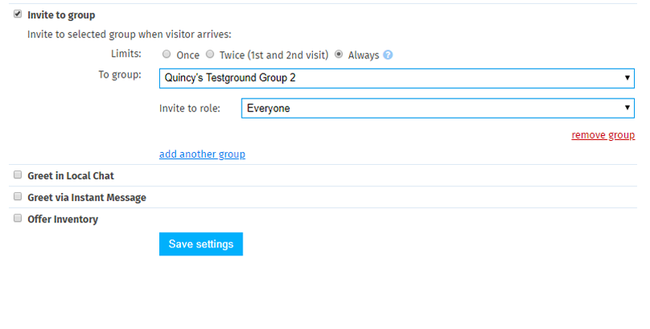
Limits define how many times an avatar should be invited:
- Once: Visitor is invited only once
- Twice: Visitor is invited on first and second visits only
- Always: Visitor is invited on every visit
1 hour delay is in place for all the Limits in-order to prevent same avatars being invited on every visit.
Selecting the group & role
BE ADVISED:
- In-order to function properly, your bot requires Group invite permissions. Read more details on Setting up bot for invitations
- If your bot must invite to Custom role (other than "Everyone"). Your bot requires following abilities: Assign to assigner's role, Assign to any role, Remove members from roles
Click the drop-down menu under To group and select which group bot should invite to. Under Invite to role - select the role.
You can also click add another group to invite in multiple groups.
Setting up Local Chat Greeter
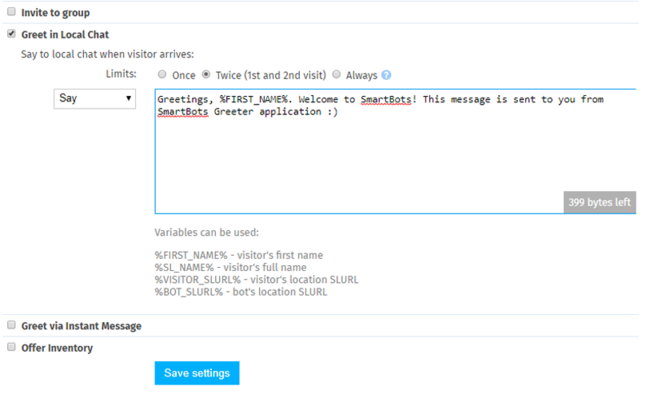
Limits define how many times an avatar should be greeted:
- Once: Visitor is greeted only once
- Twice: Visitor is greeted on first and second visits only
- Always: Visitor is greeted on every visit
1 hour delay is in place for all the Limits in-order to prevent same avatars being greeted on every visit.
The drop-down menu allows you to select local chat message type: Say, shout, whisper.
Variables you can use & Examples
There are several variables you can insert into greeting text.
- %FIRST_NAME% is converted into avatar's first name when executed. Example: Glaznah Gassner will be obstructed into "Glaznah"
- %SL_NAME% is converted into avatar's full SL name (Including Resident).
- %VISITOR_SLURL% is converted into visitor's location URL (Where visitor currently is located)
- %BOT_SLURL& is converted into bot's location URL (Where bot is currently located)
Setting up IM Greeting
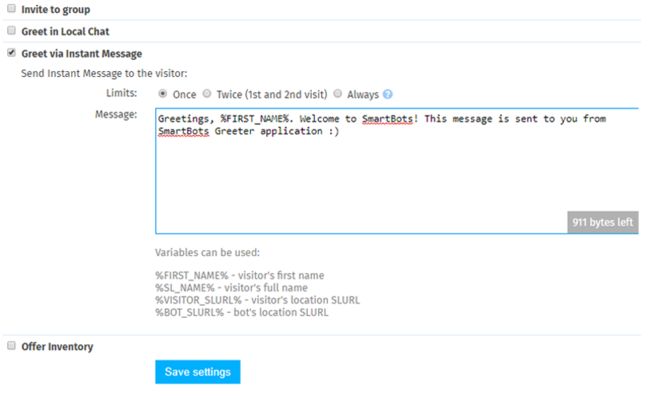
Limits define how many times an avatar should be greeted:
- Once: Visitor is greeted only once
- Twice: Visitor is greeted on first and second visits only
- Always: Visitor is greeted on every visit
1 hour delay is in place for all the Limits in-order to prevent same avatars being greeted on every visit.
The drop-down menu allows you to select local chat message type: Say, shout, whisper.
Variables you can use & Examples
There are several variables you can insert into greeting text.
- %FIRST_NAME% is converted into avatar's first name when executed. Example: Glaznah Gassner will be obstructed into "Glaznah"
- %SL_NAME% is converted into avatar's full SL name (Including Resident).
- %VISITOR_SLURL% is converted into visitor's location URL (Where visitor currently is located)
- %BOT_SLURL& is converted into bot's location URL (Where bot is currently located)
Setting up inventory offer
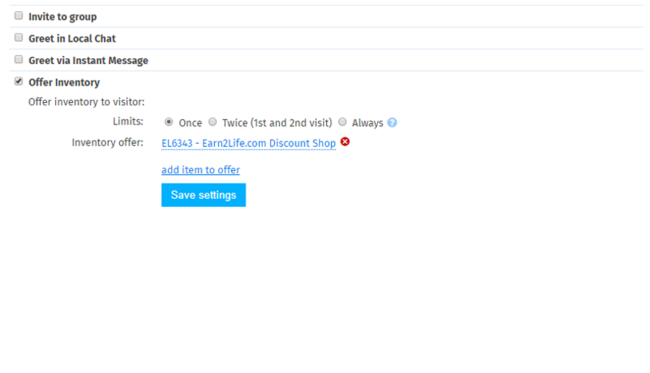
Your bot additionally (or separately) can send an inventory offer.
Limits define how many times an avatar receive an inventory offer:
- Once: Visitor is greeted only once
- Twice: Visitor is greeted on first and second visits only
- Always: Visitor is greeted on every visit
1 hour delay is in place for all the Limits in-order to prevent same avatars being greeted on every visit.
To select an inventory offer, click add item to offer - this will open the Inventory Browser where you can select an item of your choice. It's also possible to add multiple items by repeating the same process.
Assigning Copy + Transfer permissions
In-order to send an inventory offer: Object must be copy+trans, you can set next user permissions using the Personal Bot Inventory Browser
Alternatively, you can login to your bot using Viewer and set the next user permissions from avatar's inventory.
Ignoring avatars & Delay
Additionally, you can set a delay (in seconds) before greeting is executed and ignore unwanted avatars. This will affect on every option provided by Bot Greeter